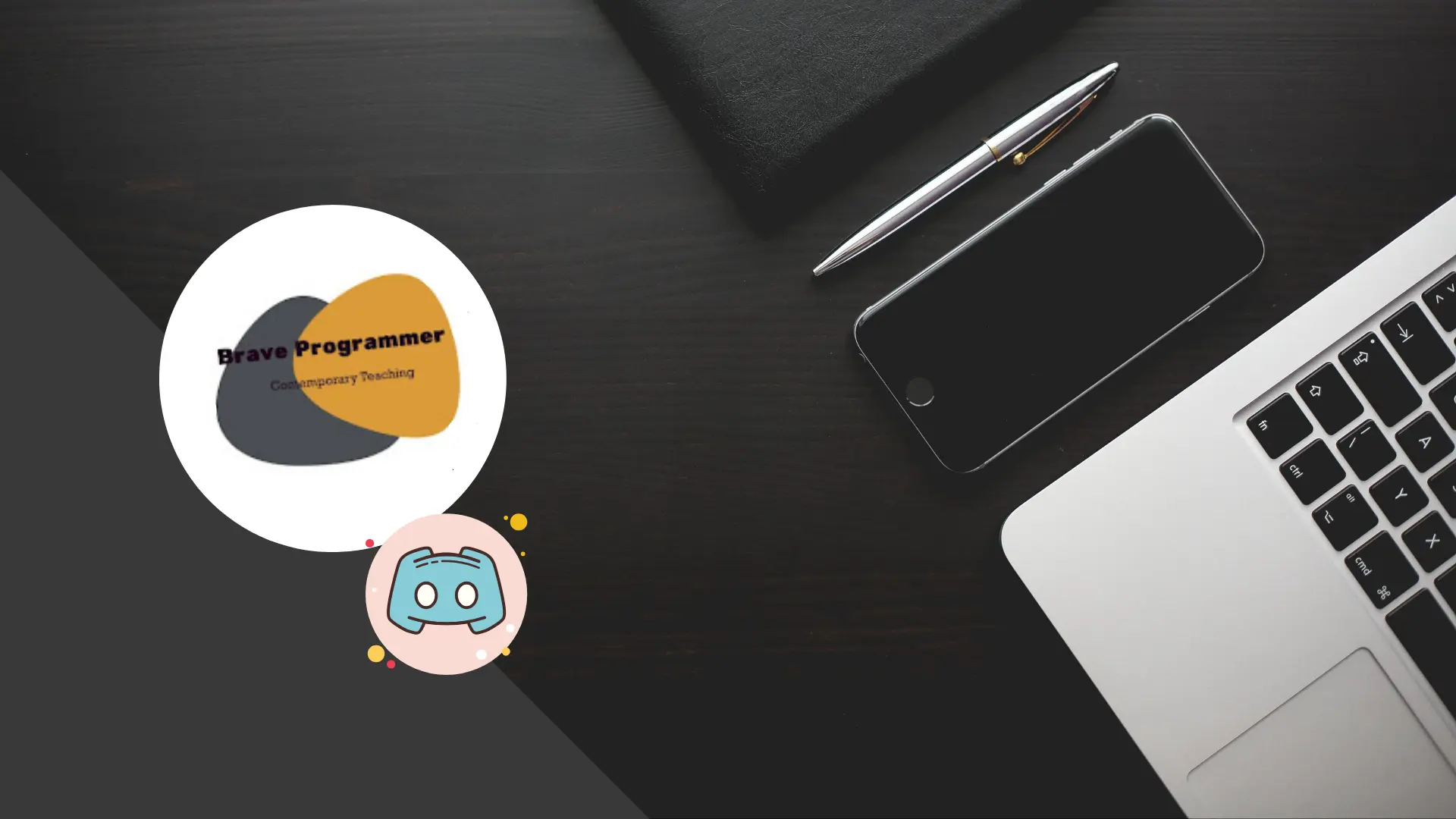
CSS Layout: From Hack to Hero in 10 Practical Steps
CSS Layout: From Hack to Hero in 10 Practical Steps
You’ve been there: staring at a webpage that looks perfect in your browser, until you resize the window and everything breaks spectacularly. Or maybe you’ve spent hours trying to center a div (yes, that meme exists for a reason). Perhaps you’ve resorted to !important tags like they’re going out of style.
CSS layout doesn’t have to be a constant struggle. Let’s break down how to go from layout zero to layout hero in 10 practical steps—no nonsense, just stuff that works.
The Bad Old Days (That Some of Us Are Still Living In)
Before we dive in, let’s acknowledge the layout sins many of us are still committing:
/* The hall of shame */
.container {
position: absolute;
top: 50%;
left: 50%;
transform: translate(-50%, -50%); /* The classic "center this please" hack */
}
.sidebar {
float: left; /* Float-based layouts... in 2025 */
width: 25%;
}
.content {
margin-left: 25%; /* Hardcoded to match the sidebar width */
}
#please-dont-move {
position: fixed !important; /* The desperation is palpable */
}Let’s leave these dark patterns behind and embrace modern, maintainable CSS layouts.
Step 1: Embrace Flexbox for One-Dimensional Layouts
Flexbox is your best friend for laying out items in a row or column.
.card-container {
display: flex;
flex-wrap: wrap;
gap: 1rem; /* Uniform spacing between cards */
justify-content: space-between; /* Spread cards across container */
}
.card {
flex: 0 1 calc(33.333% - 1rem); /* Flexible width, don't grow, allow shrinking */
min-width: 250px; /* Ensures cards don't get too small */
}
/* Simple vertical centering */
.hero-section {
display: flex;
flex-direction: column;
justify-content: center;
min-height: 80vh;
}Key flexbox properties to master:
justify-content: Controls alignment along the main axisalign-items: Controls alignment along the cross axisflex-direction: Sets the main axis (row or column)flex-wrap: Controls whether items can wrap to new linesgap: Sets uniform spacing between flex items
Step 2: Use CSS Grid for Two-Dimensional Layouts
When you need to align elements both horizontally and vertically, Grid is your power tool.
.dashboard {
display: grid;
grid-template-columns: repeat(4, 1fr); /* 4 equal columns */
grid-template-rows: auto;
gap: 1.5rem;
}
.revenue-chart {
grid-column: 1 / 3; /* Spans columns 1 and 2 */
grid-row: 1 / 3; /* Spans rows 1 and 2 */
}
.stats-panel {
grid-column: 3 / 5; /* Spans columns 3 and 4 */
}
.recent-activity {
grid-column: 1 / 5; /* Full width at bottom */
}The magic of grid is in the template areas, which let you create visual layouts:
.app-layout {
display: grid;
grid-template-areas:
"header header header"
"nav content sidebar"
"footer footer footer";
grid-template-columns: 200px 1fr 250px;
grid-template-rows: auto 1fr auto;
min-height: 100vh;
}
.header { grid-area: header; }
.nav { grid-area: nav; }
.content { grid-area: content; }
.sidebar { grid-area: sidebar; }
.footer { grid-area: footer; }Step 3: Master Container Queries (Not Just Media Queries)
Media queries target the viewport size, but container queries target the container’s size—perfect for reusable components.
.card-container {
container-type: inline-size;
container-name: card-container;
}
/* Styles apply based on the container's width, not the viewport */
@container card-container (max-width: 700px) {
.card {
flex-basis: 100%; /* Full width when container is narrow */
}
.card-title {
font-size: 1.2rem; /* Smaller title when space is limited */
}
}This means the same component adapts intelligently whether it’s in a sidebar, main content, or modal.
Step 4: Implement a Proper Spacing System
Consistent spacing creates visual harmony. Stop using random pixel values.
:root {
/* Spacing scale */
--space-xs: 0.25rem; /* 4px */
--space-sm: 0.5rem; /* 8px */
--space-md: 1rem; /* 16px */
--space-lg: 2rem; /* 32px */
--space-xl: 4rem; /* 64px */
}
.card {
padding: var(--space-md);
margin-bottom: var(--space-lg);
}
.card-header {
margin-bottom: var(--space-sm);
}
/* Utility classes for quick spacing adjustments */
.mt-md { margin-top: var(--space-md); }
.mb-lg { margin-bottom: var(--space-lg); }
.p-sm { padding: var(--space-sm); }Step 5: Stop Fighting the Box Model
The default box model is counterintuitive. Fix it once and for all:
/* Apply to everything */
*, *::before, *::after {
box-sizing: border-box;
}With border-box, padding and border are included in the element’s width/height, making layout math much simpler.
Step 6: Embrace Logical Properties for International Layouts
Physical properties (left/right) break in right-to-left languages. Use logical properties instead:
/* Old way (breaks in RTL languages) */
.outdated {
margin-left: 1rem;
padding-right: 2rem;
border-left: 1px solid gray;
}
/* Modern way (adapts to language direction) */
.modern {
margin-inline-start: 1rem;
padding-inline-end: 2rem;
border-inline-start: 1px solid gray;
}Other logical properties to use:
block-start/block-end(replaces top/bottom)inline-size/block-size(replaces width/height)
Step 7: Use Aspect Ratio for Responsive Media
No more padding hacks for maintaining aspect ratios:
/* Old padding hack */
.video-container-old {
position: relative;
padding-bottom: 56.25%; /* 16:9 aspect ratio */
height: 0;
overflow: hidden;
}
.video-container-old iframe {
position: absolute;
top: 0;
left: 0;
width: 100%;
height: 100%;
}
/* Modern solution */
.video-container {
aspect-ratio: 16 / 9;
width: 100%;
}Perfect for:
- Videos
- Images that need consistent cropping
- Cards that should maintain a specific shape
Step 8: Create a Fluid Typography System
Text that scales proportionally with the viewport provides better readability across devices:
:root {
/* Min viewport: 320px, Max viewport: 1200px */
/* Heading scales from 2rem to 4rem */
--fluid-heading: clamp(2rem, 5vw + 1rem, 4rem);
/* Body text scales from 1rem to 1.25rem */
--fluid-body: clamp(1rem, 1vw + 0.75rem, 1.25rem);
}
h1 {
font-size: var(--fluid-heading);
}
body {
font-size: var(--fluid-body);
}The clamp() function sets minimum, preferred, and maximum values, so text never gets too small or too large.
Step 9: Make Components Intrinsically Responsive
Design components that adapt to their content, not just the viewport:
/* A card that adapts to content length */
.dynamic-card {
display: grid;
grid-template-rows: auto 1fr auto;
min-height: 100%;
}
/* A button that adjusts to text length */
.adaptive-button {
display: inline-flex;
align-items: center;
padding: 0.5em 1em; /* Em-based padding scales with font size */
white-space: nowrap;
}
/* Images that never overflow */
.responsive-image {
max-width: 100%;
height: auto;
}Step 10: Use CSS Custom Properties for Dynamic Layouts
Variables make responsive design easier by allowing value reuse and runtime changes:
:root {
--sidebar-width: 250px;
--header-height: 60px;
--content-max-width: 1200px;
}
@media (max-width: 768px) {
:root {
--sidebar-width: 100%; /* Full width on mobile */
--header-height: 50px; /* Shorter header on mobile */
}
}
.layout {
display: grid;
grid-template-columns: var(--sidebar-width) 1fr;
grid-template-rows: var(--header-height) 1fr;
}
.content {
max-width: var(--content-max-width);
margin: 0 auto;
}You can even update variables with JavaScript for dynamic UI:
// Toggle dark mode by changing a single variable
document.documentElement.style.setProperty('--background-color', isDarkMode ? '#121212' : '#ffffff');Real-World Layout Patterns You Can Copy
Holy Grail Layout (Header, Footer, Sidebar, Content)
.holy-grail {
display: grid;
grid-template:
"header header" auto
"nav main" 1fr
"footer footer" auto
/ 250px 1fr;
min-height: 100vh;
}
@media (max-width: 768px) {
.holy-grail {
grid-template:
"header" auto
"nav" auto
"main" 1fr
"footer" auto
/ 1fr;
}
}
.header { grid-area: header; }
.nav { grid-area: nav; }
.main { grid-area: main; }
.footer { grid-area: footer; }Card Grid with Varying Content
.card-grid {
display: grid;
grid-template-columns: repeat(auto-fill, minmax(300px, 1fr));
gap: 2rem;
}
.card {
display: flex;
flex-direction: column;
}
.card-body {
flex: 1 1 auto; /* Expand to fill space */
}
.card-footer {
margin-top: auto; /* Push to bottom */
}Sticky Header with Smooth Scrolling Content
.page-layout {
display: grid;
grid-template-rows: auto 1fr;
height: 100vh;
overflow: hidden;
}
.sticky-header {
position: sticky;
top: 0;
z-index: 10;
background: white;
box-shadow: 0 2px 10px rgba(0,0,0,0.1);
}
.scrollable-content {
overflow-y: auto;
scroll-behavior: smooth;
padding: 2rem;
}Conclusion
Modern CSS layout is less about hacks and more about using the right tool for the job. By embracing flexbox, grid, and other purpose-built features, you can create maintainable layouts that work across devices and contexts.
Remember these key principles:
- Use Flexbox for one-dimensional layouts
- Use Grid for two-dimensional layouts
- Let containers adapt to their content when possible
- Create systems for spacing and typography
- Don’t fight the browser—work with it
The days of CSS layout headaches aren’t completely gone, but with these techniques, you’ll spend less time debugging positioning issues and more time building experiences users love.
So the next time someone says “just center the div,” you’ll have more than just a hack up your sleeve—you’ll have a proper solution.